– updated 11-22-2021 – I’m often asked what kind of laptop should I buy for my data computer? So here’s a list of things to be aware of…… the most important items are:
1) Screen Brightness – Do not buy a laptop without being 100% certain you know. If the specifications don’t list it, don’t buy it. At an absolute minimum is a value of 300 nits. Anything less simply can not be seen outside. Many screens and specs do vary, so it’s always best to see it in person. Also you want a “matte” screen which is a non-glossy screen. Sometimes you can get by with glossy if the brightness is over 500 nits, but glare will always be a hassle. For example most Mac computers have glossy screens. For sure pay more to get a 400 or 500 nits screen and you’ll be happy.
2) Screen Resolution – Ideally you want a 1920×1080 resolution. Most software works best at this resolution. Cheap laptops are often 1366×768, so please avoid this. Minimum of 1920×1080 resolution. On the other end of the spectrum some laptops have up to 4K resolution, but that simply means you have to run all of your software in a scaled up size just to see it. When you do that some software has problems. For example, with Bosch RaceCon there are many pre-set pages for diagnostics by the manufacturer that only appear correctly at 1080 resolution. When you have a 4K display and scale it up, these layouts become unreadable.
3) Port selection – Does it have a full sized RJ45 connector & USB-A ? Because those are the two most important ports you will need to become dongle free. Sure we’ve had to give up serial ports and use a USB dongle for those, but luckily most things aren’t serial anymore. Just Ethernet and USB-A. Also be aware of which memory card you want, either SD or mSD (micro SD). Most laptops are going to mSD or removing them completely.
4) Hard Drive – With almost every laptop available, you are better off buying the smallest hard drive / SSD possible, and upgrading this yourself to a 1 TB SSD. Laptop companies often charge $500+ or force you into an i7 processor just to get a 1TB hard drive. Most 1 TB SSD drives will only cost you $160. Plus you can save the old one as a backup by imaging it to the new one. Don’t forget a fast portable hard drive to store all the video on.
5) Screen Size – Very much a personal choice, I like the 14″ screens. Good compromise between size and weight as these are around 3 pounds. A 15″ is bigger but will weigh 4-5 pounds.
 Read up on Reviews of almost any laptop on this excellent site – Notebookcheck.com It includes detailed info on display brightness and port selection.
Read up on Reviews of almost any laptop on this excellent site – Notebookcheck.com It includes detailed info on display brightness and port selection.
If you’re willing to forgo the RJ45 port your choices open up to endless possibilities, but if you must have the Ethernet RJ45 port, here are a few I’d recommend:
 Panasonic Toughbook Unlimited budget, get the best. It will set you back $2400-2800 for a brand new FZ-55. But you can find the older CF-54 models used on ebay for $700-$900. Both with the 1000 nit gloved touch screen that’s so important. This is the most rugged laptop that hits the scales at 4lbs. The CF-54 has a SD card reader, while the FZ-55 is a mSD card reader. Both have the most handy feature of all – a carrying handle!
Panasonic Toughbook Unlimited budget, get the best. It will set you back $2400-2800 for a brand new FZ-55. But you can find the older CF-54 models used on ebay for $700-$900. Both with the 1000 nit gloved touch screen that’s so important. This is the most rugged laptop that hits the scales at 4lbs. The CF-54 has a SD card reader, while the FZ-55 is a mSD card reader. Both have the most handy feature of all – a carrying handle!
 Lenovo ThinkPad / ThinkBook Many models are still available with the Ethernet RJ45 ports. Make sure to spec a backlit keyboard and 3 year on-site warranty. Also don’t mistake the ‘s’ model which may not come with a full size RJ45 port. Choose to customize your build and expect discount deals at a minimum of 30%. Also make sure you get a 300 nits screen and nothing less. Note the ‘Fn’ and ‘Ctrl’ keys are backwards on all ThinkPads, but not on ThinkBooks. Also do not order the 400 nits low power screen, it under performs outside.
Lenovo ThinkPad / ThinkBook Many models are still available with the Ethernet RJ45 ports. Make sure to spec a backlit keyboard and 3 year on-site warranty. Also don’t mistake the ‘s’ model which may not come with a full size RJ45 port. Choose to customize your build and expect discount deals at a minimum of 30%. Also make sure you get a 300 nits screen and nothing less. Note the ‘Fn’ and ‘Ctrl’ keys are backwards on all ThinkPads, but not on ThinkBooks. Also do not order the 400 nits low power screen, it under performs outside.
 HP Perhaps the best keyboard of all laptops, it’s unfortunate that HP has removed the Ethernet RJ45 connector from most of their laptops. If you can find something with RJ45 just make sure you can get a screen brighter than 300 nits.
HP Perhaps the best keyboard of all laptops, it’s unfortunate that HP has removed the Ethernet RJ45 connector from most of their laptops. If you can find something with RJ45 just make sure you can get a screen brighter than 300 nits.
I/O Ports
For a data computer, you want as many ports as possible. The less adapters you have to carry around the better. Adapters don’t always work, can get dropped or lost, can fail to initialize and require drivers. So only native ports will guarantee success. Laptop designers have this horrible desire to make laptops thinner and thinner. To do that more of the ports we need disappear. Note most “business” laptops typically include a full size RJ45.
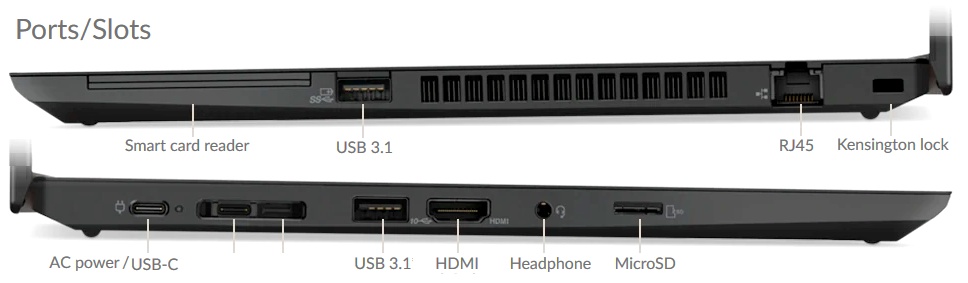
 Above you will see the many port options on the Lenovo T490/T495 which includes a full size Ethernet RJ45 port. Some laptops provide direct Ethernet thru a dongle, or will require a USB dongle. But a direct port is always preferred.
Above you will see the many port options on the Lenovo T490/T495 which includes a full size Ethernet RJ45 port. Some laptops provide direct Ethernet thru a dongle, or will require a USB dongle. But a direct port is always preferred.
Besides the RJ45 port disappearing, so is the old standard USB-Z port. Note the difference between USB-C and USB-A which can also be called USB 2, USB 3, or USB 3.1. Thinner laptops are coming only with USB-C, which always requires a dongle. So make sure your laptop has at least 1 if not more old school USB connectors.
SD or mSD – As laptops get smaller and smaller, many are removing the memory card slot altogether, or only providing the mSD called micro SD. Depending on your video camera, you may prefer one or the other. But it’s becoming harder to pick laptops based on their memory card reader so don’t get picky about this one. I can find many laptops with a full sized RJ45 but they only come with a mSD card slot. There’s few laptops that have both full sized SD and RJ45 ports. Note, don’t confuse a “Smartcard” reader for a “SD memory card” reader – they are different and you’ll never need a “Smartcard”.
Screen Brightness
Super important and often overlooked. You’ll be using your laptop outdoors and the sun will be shining right into the screen. Anything less than 300 nits can not be seen. While the Panasonic ToughtBook and a few HP business laptops can be purchased with a 1000 nit screen, most other laptop manufacturers will offer 300 nit screens if you search for them. I also recommend getting a “matte” screen whenever possible instead of the “glossy” screens often found on tables and convertibles. The sunlight reflections can make a glossy screen impossible to see outside no matter how bright the screen is, so stick with non-glare or matte screens.
Screen Size & Weight
While very much a personal preference, my choice is a 14″. The heavier a laptop is the more likely it will break when it goes into free-fall.
17″ screens are too big and heavy. period.
15″ is a good size but even the lightest will weigh 4 lbs.
14″ is the perfect balance in size and weigh at about 3 lbs.
13″ is the smallest you should use, and can weigh only 2 lbs.
Do you ever use your laptop on the airplane? If so think about the size as anything greater than 14″ is really hard to open and use in economy class.
What Brand
To me it doesn’t matter what brand you buy, what’s more important are the features and ports you get. I tend to look towards “business” laptops because they carry the most ports. And so that leads me down the path to HP, Lenovo and Panasonic toughbooks. Business laptops also have good warranty options. That said I have no desire for any Dell laptops, they just don’t seem to have the port selection I want.
Lenovo – For apple lovers you’ll be happy, but for many PC users be aware their Thinkpad line of laptops have the Fn and Ctrl keys reversed! This drives me nuts and while it can be flipped in the bios, you can’t swap the keys physically.
Warranty.....
What kind of Processor
Short answer is an Intel i5, i7 or the new AMD Ryzen 5,7 processors. Too often I see people buying the fastest laptop they can find, only to suffer from short battery life, heat problems and loud fans. I’ve also seen people buy the cheapest laptops only to suffer from really slow performance. The i3 is the slowest processor I can recommend. Say no to the Intel Atom, Celeron or Core2 or any other slow processor because your computer will just crawl and never run. The i7 processor is the fastest you will find, but they tend to create more heat and you end up with less battery life. The ideal processor is the i5 because it has the best balance of speed and battery life. There is one exception for when you might choose an i7 over an i5…. when you want a larger SSD (solid state drive) and the factory only puts those in laptops with an i7 processor.
AMD just released a new processor that is worth considering called the Ryzen 5 & 7 processors. These chips should be less expensive by $200 than a comparable Intel and include much better onboard graphics than any Intel chip. I’m a big fan of AMD chips and when their 7nm chip gets released later in 2020 it will be a game changer. Be careful not to purchase an older generation A8, A10 or A12 processors.
How much RAM
8GB. There is very little reason to need more than 8GB unless you have non-motorsport programs like video editing and CAN, which then I’d recommend getting 16GB. Be careful that some newer and smaller laptops have the memory soldered onto the motherboard and may not be expanded later on. So choose wisely. 4GB is just not enough.
Hard Drive
Short answer is to get the biggest SSD you can afford. You want a SSD, also known as a solid state hard drive, because they are so much faster than the older disk type hard drives. A minimum size of 250GB and if your budget allows get a 500GB or 1TB. If you can customize your laptop, consider getting the cheapest driver possible, and replacing it with a SSD aftermarket. This can save you $500-$800. Sometimes the 500GB size is only offered with an i7 processor, and sometimes manufacturers want too much money for it. You will often find it cheaper to buy the SSD separately, after you purchase the laptop, even though you will need to install it yourself. It’s also nice to save the old hard drive as a backup should you ever need to reinstall your OS.
Note: Video can take up to 50GB of space each weekend for a 2 car team. So most teams will use a separate 1 TB or 2TB external USB drive for storing video files. I recommend staying away from the 4 TB drives as they get to be too thick and heavy to carry around.
Can I Buy a Tablet
Not all that useful when it comes to a data computer. Often the smaller screen size is a downfall and the larger screen sizes weight too much. Tablet’s also don’t sit very well on top of the roof of a race car, so setting it down in or on the car can be difficult.
There are some attractive 2 in 1 or convertibles out now which give you the best of both worlds. Just pay attention to the port selection. Stick with a convertible instead of a tablet only.
OS - operating systems
Unfortunately you don’t have much choice here. Almost all laptops come with Windows 10. As often the case for older racing electronics, some of the software you might need to use won’t work on Windows 10 so you might consider the older Windows 7 operating system. It’s much harder to find on a laptop, but there are some “business laptops” that still offer it through HP, Lenovo and of course the Panasonic Toughbooks.
Mac ?
No, and yes. Very little motorsport software will run on a Mac, in fact almost nothing will. But you can use the Apple Mac hardware and run windows on it. Either through Bootcamp or a VM (virtual machine) software like Parallels or VMware. The only snags you might encounter will be getting the correct “drivers” installed for your dongle adapters like a USB to Ethernet or Thunderbolt to Ethernet. Therefore make sure you have your drivers installed and tested before getting to the track ! There’s nothing worse than showing up at the racetrack with a laptop that won’t communicate to the car!
Thank you so much for the break down!
Chris,
The Getac line of laptops deserves a good look. For the budget minded a used S400 series is a great machine for the track.